In the UK, there’s a growing number of affordable credit card readers that work through a mobile app. Connecting to your iPhone or iPad via Bluetooth, they handle transactions through a simple application. Your customers can enter their PIN or tap their card, just like they would with a traditional card machine.
In this guide, I’ll walk you through the top credit card readers compatible with iPhones, breaking down their features, ease of use, and fees.
I’ll also provide you with step-by-step instructions for connecting a reader to your iPhone.
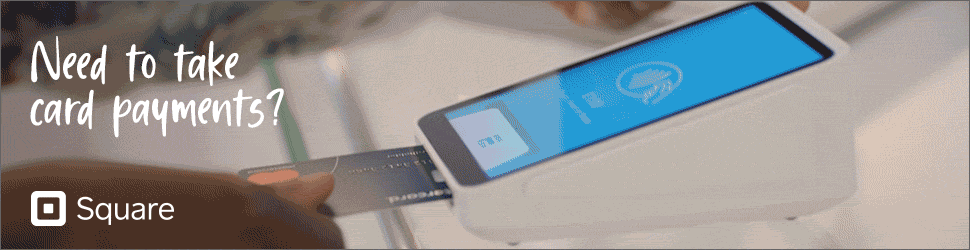
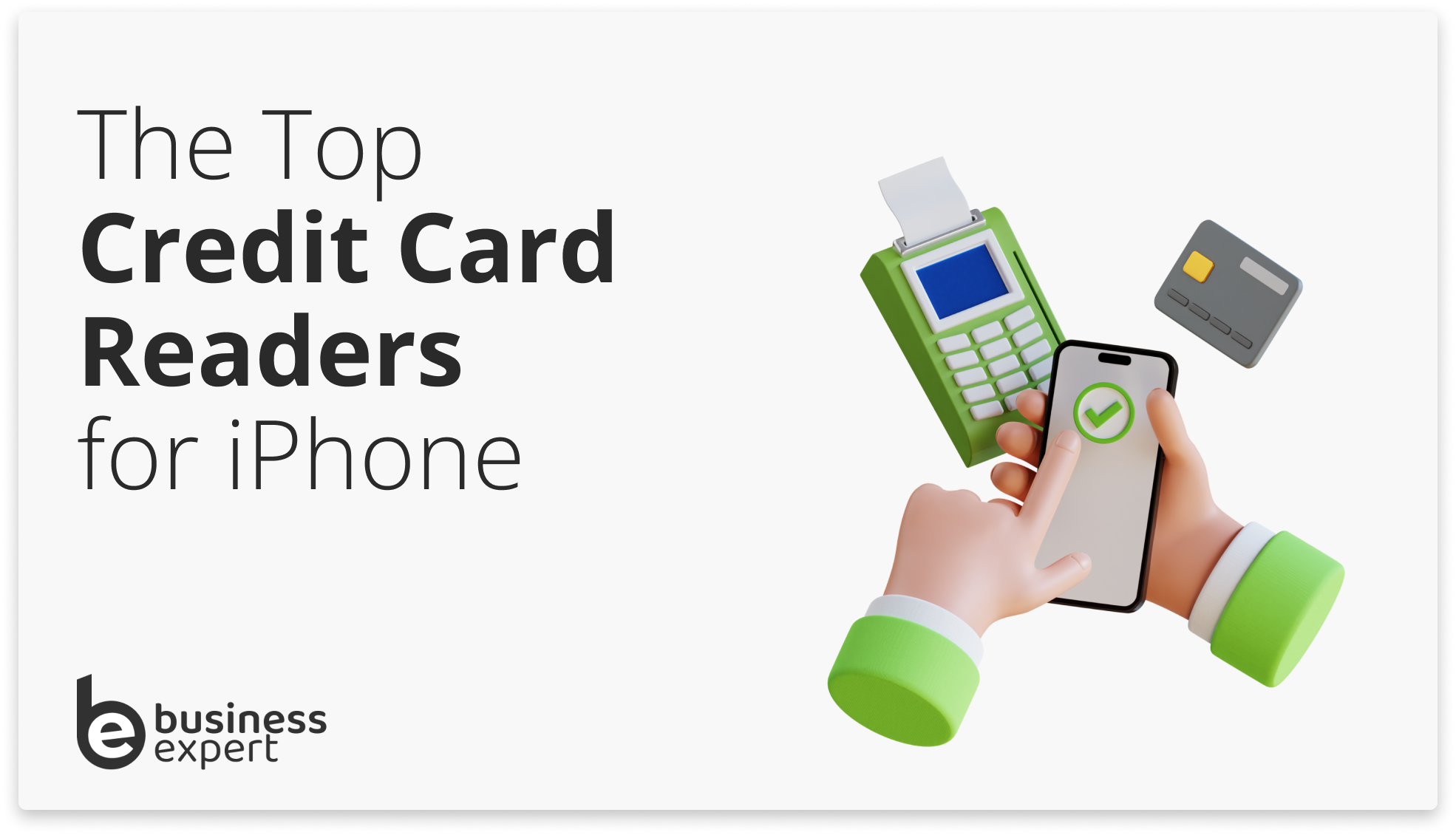
- How to use Square Reader with an iPhone
- How to use Revolut Reader to accept payments on an iPhone
- Key Features at a Glance:
- How to Use the Tide Card Reader with Your Business:
- How to use SumUp Air to accept payments on an iPhone
- How to use a Zettle Reader to take payments on an iPhone
- How to use a Shopify Point of Sale to accept payments on an iPhone (POS)
Best Credit Card readers for iPhone in 2025
| Reader | Price | Transaction Fee | Contract | Battery Life | Star Rating | Visit |
|---|---|---|---|---|---|---|
| Square Reader | £19 | 1.75% | No | 10 hours | ★★★★★ | Square |
| Revolut Reader | £49 | 0.8% + 2p | No | 8 hours | ★★★★☆ | Revolut |
| Tide Reader | £79 + VAT | 1.5% | No | 12 hours | ★★★★☆ | Tide |
| SumUp Air | £39 | 1.69% | No | 12 hours | ★★★☆☆ | SumUp |
| iZettle Reader 2 | £29 | 1.75% | No | 8 hours | ★★★★☆ | iZettle |
| Shopify Reader | £29 | 2.9% + $0.30 | No | 6 hours | ★★★☆☆ | Shopify |
Our Picks for the Best iPhone Credit Card Readers
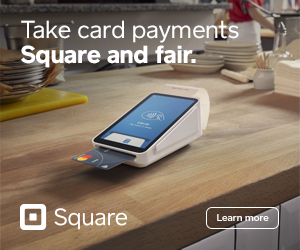
Square Reader: Best Contactless Card Reader for iPhone

Square Reader is my top choice for the simplest card reader to use with iPhone or iPad.
It is priced at just £19, has no ongoing contract, and charges a flat transaction rate of 1.75%.
The Square Reader is designed to accept a range of payment methods, including chip & PIN, contactless cards, and even digital wallets like Apple Pay and Google Pay. It also ensures secure transactions with 24/7 fraud prevention and payment dispute management.
It has a decent battery life (8 hours +) and takes 2-3 hours to recharge.
Along with the reader, Square offers a variety of POS apps that expand the functionality of the Reader beyond mere payment processing, potentially serving as an all-in-one business solution. Send invoices, track inventory, add a loyalty program and more.
Here are some of the key features:
- Easy to use: The Square Reader is easy to set up and use. Simply plug it into your iPhone and start accepting payments.
- Versatility: The Square Reader supports a variety of payment methods, making it a good option for businesses of all sizes.
- Affordable: The Square Reader is one of the most affordable card readers on the market.
- Free software: Square offers a free app that allows you to manage your payments, track your sales, and create invoices.
- Good customer support: Square has a good reputation for customer support.
How to use Square Reader with an iPhone
The Square reader works with any contactless credit card card via a simple click. Customers can just tap and go, without handing over, inserting or swiping their cards or entering their PIN.
Payment methods like Apple Pay, Google Pay or Samsung Pay will also work.
Here are the steps on how to set up and use this feature:
- Download the Square Point of Sale app from the App Store.
- Your iPhone must be running iOS 15.5 or later.
- Open the Square Point of Sale app and sign in to your Square account.
- Tap on the “Settings” icon in the top right corner of the screen.
- Under “Payment methods,” tap on “Tap to Pay on iPhone.”
- Follow the on-screen instructions to complete the setup.
Revolut Reader: Best Iphone Card Reader for Low Transaction Fees

Revolut, as one would expect from this Fintech phenomenon, offers a sleek and competitive card reader with the lowest flat-free price in my testing.
Revolut charges only 0.8% per transaction, although they do require you to have a Revolut Business account first. That is not a bad thing, however, as it gets one of top ratings for small business bank accounts with very reasonable pricing, the best international transaction fees and exchange rates, and decent customer support.
Another thing which separates their card reader is that they’re currently one of only two providers in the UK (the other is Tyl by Natwest), which allow in-person contactless payments through Tap to Pay on iPhone. This means that you don’t even need the reader for contactless but can just give customers your iPhone directly.
Here are some of the key features:
- Accepts all major payment methods: Revolut Reader accepts chip and PIN, contactless payments, and digital wallet payments such as Apple Pay, Google Pay, and Samsung Pay.
- Multi-currency support: Revolut Reader allows you to accept payments in over 150 currencies.
- Fast settlement: Funds from payments processed with Revolut Reader are typically settled into your Revolut Business account within 1 business day.
- Low transaction fees: Revolut Reader has competitive transaction fees, starting at 0.8% + £0.02 per transaction.
- Easy to use: Revolut Reader is simple to set up and use. It connects to your phone or tablet via Bluetooth, and the Revolut Business app provides a clear and intuitive interface for processing payments.
- Integrations: Revolut Reader integrates with a variety of third-party business software solutions, such as accounting software and ePOS systems.
How to use Revolut Reader to accept payments on an iPhone
To use Revolut Reader to accept payments on an iPhone, you will need to have the following:
- A Revolut Business account
- A Revolut Reader
- An iPhone running iOS 14 or later
Once you have all of the above, you can follow these steps to start accepting payments:
- Open the Revolut Business app on your iPhone.
- Tap on the Merchant tab.
- Tap on Request.
- Select a Card reader.
- If your Revolut Reader is not already connected to your iPhone, follow the instructions on the screen to connect it.
- Once your Revolut Reader is connected, enter the payment amount you want to accept.
- Ask your customers to tap their contactless payment method on the Revolut Reader.
Tide Card Reader: Best iPhone Card Reader with 4G

The Tide Card Reader is a fantastic small card reader and great for those already using Tide services or who want to get a Tide bank account. This device stands out due to its absence of monthly subscriptions and its competitive 1.5% processing fee.
Priced at £79 plus VAT for the standard model and £79 plus VAT for the Plus version, the Tide Card Reader is designed to support a variety of payment methods, including contactless, chip and PIN, and digital wallets such as Apple Pay and Google Pay. It is, however, limited to transactions made face-to-face, with no capability for over-the-phone payments.
A notable feature is the inclusion of a free 4G SIM with lifetime connectivity, valued at £5 per month, ensuring consistent internet access. The device is solely available to Tide Business Account holders who have been with the bank for at least 90 days, offering a streamlined integration for managing transactions and finances under one umbrella.
Customers who order a Tide Reader will also receive £200 cash reward when you process £1,000 in payments & no fees on payments of £10 or less for the next 3 months- Ends 31/1/2025
Despite its advantages, the Tide Card Reader has certain limitations. It mandates a £5 minimum transaction value, provides only a 4-month warranty—shorter than the industry standard—and depends on 4G or WiFi for operation, which might be problematic in areas with unreliable connectivity. Payment clearing times range from 1-3 working days, and customer service must be contacted to process refunds, a potential inconvenience for businesses.
Key Features at a Glance:
- No Monthly Fees: Utilizing the card reader incurs no recurring charges.
- Versatile Payment Support: Accepts a wide array of payment methods, enhancing flexibility for businesses.
- Integration: Seamlessly works with the Tide Business Account for comprehensive financial management.
- Connectivity: Includes a free 4G SIM to maintain internet access, crucial for transaction processing.
- Quick Payment Clearing: Generally, payments clear within 1-3 working days, facilitating swift access to funds.
- Exclusive Offer: Tide offers £200 cash reward and no fees on transactions under £10 until 31st January.
How to Use the Tide Card Reader with Your Business:
- Ensure your business has been operating a Tide Business Account for a minimum of 90 days.
- Choose between the Tide Card Reader or the Tide Card Reader Plus based on your business’s payment frequency needs.
- Set up the device by charging it, selecting your preferred language, and connecting to the internet via 4G or WiFi.
- Process payments through the Tide app or directly from the device (if using the Plus model), with options for contactless and chip and PIN transactions.
SumUp Air: Best Runner-up
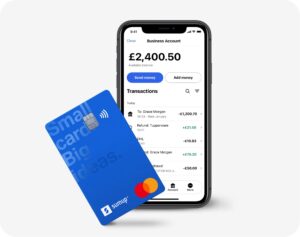
The SumUp Air is another great wireless card reader that offers a balanced mix of payment options and business management tools.
It is priced at £39 and carries a 1.69% transaction fee.
The SumUp Air has a long-lasting battery that can process over 500 transactions on a single charge. It also interfaces with a free app to facilitate immediate payment processing. The app accepts a comprehensive range of major credit and debit cards, either via chip & PIN or contactless methods.
One of the most notable features of the SumUp Air is its Business Account feature. This integrated account expedites payment clearance, sometimes even during weekends and holidays. It also allows for unlimited free bank transfers, both incoming and outgoing.
Overall, the SumUp Air is a great option for businesses of all sizes that are looking for an affordable and easy-to-use card reader with a range of business tools.
Here are some of the key features of the SumUp Air:
- Affordable: The SumUp Air costs £39, which is significantly cheaper than some of the other wireless card readers on the market.
- Low transaction fees: SumUp charges a 1.69% transaction fee for all card payments. This is one of the lowest transaction fees in the industry.
- Range of business tools: The SumUp Air comes with a free app that offers a range of business tools, such as invoicing, inventory management, and reporting.
- Easy to use: The SumUp Air is easy to set up and use. Simply connect it to your iPhone via Bluetooth and start accepting payments.
- Portable: The SumUp Air is small and lightweight, making it easy to take with you wherever you go.
How to use SumUp Air to accept payments on an iPhone
To use SumUp Air with an iPhone, you will need to:
- Create a SumUp account. You can do this by visiting the SumUp website and clicking on the “Try it today” button.
- Download the SumUp app from the App Store.
- Open the SumUp app and sign in to your account.
- Tap on the “Settings” icon in the top right corner of the screen.
- Under “Payment methods,” tap on “Tap to Pay on iPhone.”
- Follow the on-screen instructions to complete the setup.
Once the setup is complete, you can start accepting payments by opening the SumUp app and tapping on the “Charge” button. Then, select the “Tap to Pay on iPhone” option and hold your iPhone over the customer’s contactless card.
iZettle Reader 2: Best for Paypal Integration

The iZettle Reader 2 is a feature-rich card reader that offers a variety of benefits for businesses of all sizes. It is priced at £29 and charges a transaction fee of 1.75%.
The iZettle Reader 2 supports contactless payments, which are becoming increasingly popular. This means that customers can simply tap their card or phone on the reader to make a payment. It also has a long battery life, capable of processing up to 500 transactions on a single charge.
The iZettle Reader 2 comes with a free point-of-sale (POS) app that allows you to manage your payments, track your sales, and create invoices. The app is available for iOS and Android devices.
Here are some of the other features of the iZettle Reader 2:
- Fast and secure payments: The iZettle Reader 2 uses the latest EMV chip and PIN technology to ensure secure payments.
- Durable and portable: The iZettle Reader 2 is made of durable materials and is small and lightweight, making it easy to take with you wherever you go.
- Expandable with add-ons: The iZettle Reader 2 can be expanded with a variety of add-ons, such as a receipt printer or a chip and PIN terminal.
- Good customer support: iZettle has a good reputation for customer support. If you have any problems with your iZettle Reader 2, you can contact their customer support team for help.
How to use a Zettle Reader to take payments on an iPhone
Zettle Reader is a portable card reader that can be used to accept payments on an iPhone. It is a great option for businesses that want to accept contactless payments without having to invest in a traditional card machine.
To take payments with Zettle Reader and iPhone, you will need to:
- Pair your Zettle Reader with your iPhone. You can do this by following the instructions in the Zettle Go app.
- Open the Zettle Go app and sign in to your account.
- Add items to the sales cart or manually input the transaction amount.
- Tap the “Checkout” button to display the total amount due to the customer.
- Prompt the customer to choose their payment method. For card payments, the customer can insert or swipe their card into the Zettle Reader. For contactless payments, the customer can simply tap their device to the Reader.
- Once the payment is processed, you will receive an on-screen confirmation. You can then offer to send or print a receipt for the customer.
Shopify Payments Reader: Best for Shopify Integration
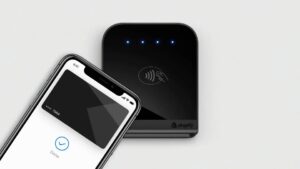
The Shopify Payments Reader is a good option for businesses that use Shopify for their online store. It allows businesses to accept payments in person and online, and it integrates with Shopify’s inventory and order management system.
The Shopify Payments Reader is a small, portable card reader that connects to your iPhone or iPad via Bluetooth. It supports contactless payments, chip and PIN payments, and magstripe payments.
It also comes with a free point-of-sale (POS) app that allows you to manage your payments, track your sales, and create invoices. The app is available for iOS and Android devices.
Here are some of the other features of the Shopify Payments Reader:
- Reasaonable transaction fees: Shopify Payments charges a flat transaction fee of 2.7% + £0.25p for all card payments online. If it’s in person, it’s 1.7%.
- Easy to set up: The Shopify Payments Reader is easy to set up and use. Simply connect it to your device and start accepting payments.
- Secure payments: The Shopify Payments Reader uses the latest EMV chip and PIN technology to ensure secure payments.
- Integrated with Shopify: The Shopify Payments Reader integrates with Shopify’s inventory and order management system, making it easy to keep track of your sales and inventory.
- Good customer support: Shopify has a good reputation for customer support. If you have any problems with your Shopify Payments Reader, you can contact their customer support team for help.
How to use a Shopify Point of Sale to accept payments on an iPhone (POS)
Here are the steps on how to set up Tap to Pay on iPhone with Shopify POS:
- Download the Shopify POS app from the App Store.
- Open the Shopify POS app and sign in to your account.
- Tap on the “Settings” icon in the top right corner of the screen.
- Under “Payment methods,” tap on “Tap to Pay on iPhone.”
- Follow the on-screen instructions to complete the setup.
Once the setup is complete, you can start accepting payments by opening the Shopify POS app and tapping on the “Charge” button. Then, select the “Tap to Pay on iPhone” option and hold your iPhone over the customer’s contactless card or device. The payment will be processed and the customer will receive a receipt.
What is an iPhone credit card reader?
An iPhone credit card reader is a device that connects to an iPhone, enabling it to accept and process credit card payments. This compact and portable device transforms the iPhone into a mobile point of sale (POS) system, making it ideal for small businesses, freelancers, and mobile merchants who need to conduct transactions on the go or in varied locations.
There are two primary types of iPhone credit card readers:
- Plug-in Dongles: These small devices plug directly into the iPhone’s charging port or connect via an adapter. They typically feature a slot where a customer can swipe their credit card, though some newer models also support chip (EMV) cards and contactless (NFC) payments, such as Apple Pay or Google Pay.
- Wireless Readers: These connect to the iPhone via Bluetooth and are capable of accepting chip and PIN cards, magnetic stripe cards, and contactless payments. They are slightly larger than dongles but offer the convenience of wireless connectivity, allowing for more flexible payment processing.
To use an iPhone credit card reader, merchants also need to install the corresponding POS app on their iPhone. This app works in conjunction with the reader to process payments, manage transactions, and sometimes even handle inventory and customer data. After the credit card information is captured by the reader, the app securely processes the payment through the merchant’s chosen payment processing service, completing the transaction.
How to choose the best iPhone credit card reader
Now that you understand the basics of how a credit card reader works with an iPhone, it’s time to delve into what makes one option better than another for your specific needs.
Here are some of the factors to consider:
- Hardware features: The type of transactions you’ll be processing often dictates the hardware features you’ll need. For example, if you anticipate a lot of contactless payments, make sure your chosen reader supports NFC (Near Field Communication). Similarly, EMV chip and magstripe functionalities will be crucial if you deal with a variety of card types.
- Software features: Beyond the physical reader, consider what the accompanying app offers. Is it merely a payment processor, or does it offer extended functionalities like virtual terminals and invoicing? An app with a broader set of features can serve as a more integrated point-of-sale (POS) system, helping you manage different aspects of your business more efficiently.
- Decision factors: Ease of use, costs, and customer support are also important factors to consider. Ease of use is crucial, especially if you’re new to card readers or if multiple staff members will be using it. Also, consider the cost structure: apart from the upfront cost of the reader and per-transaction fees, are there any hidden costs like activation fees or chargeback fees? Customer support can also be a deciding factor, especially if you’re operating outside of standard business hours.
Can an iPhone be used as a credit card reader?
Yes, an iPhone can be used as a credit card reader, but it requires additional hardware or software to do so. Here’s how it can work:
- Using an External Credit Card Reader: The most common way to turn an iPhone into a credit card reader is by using an external device that connects to the iPhone, either through the charging port or wirelessly via Bluetooth. These devices are designed to read credit card information when a card is swiped, dipped (for chip cards), or tapped (for NFC/contactless payments). The iPhone, equipped with the appropriate app from the credit card reader’s provider, processes the payment.
- Using NFC Capabilities: Some apps and services leverage the iPhone’s built-in Near Field Communication (NFC) technology to accept contactless payments directly, without needing a separate physical reader. However, this method is more limited compared to using an external reader, as it may not support all types of card transactions, such as magnetic stripe or chip and PIN.
In both cases, the iPhone acts as the interface for the POS software, handling the transaction processing, receipt generation, and, in some cases, inventory and customer management. This setup is particularly useful for small businesses, freelancers, and mobile vendors who require a flexible and portable solution for processing payments.
How can I accept payments on my iPhone?
To accept payments on your iPhone, you can use a mobile payment app or service that enables your phone to process transactions. Here’s a step-by-step guide on how to set this up:
- Select a Mobile Payment Service: Choose a payment processing service that offers an app for iOS. Popular options include Square, PayPal Here, and Stripe. These services provide the functionality to accept various payment types, including credit and debit cards.
- Download the Payment App: Once you’ve chosen a service, download the app from the App Store. These apps are designed to facilitate payment processing, manage sales, and sometimes offer additional features like inventory management.
- Sign Up for an Account: You’ll need to create an account with the payment service provider. This may involve providing business information and bank details for where your transactions will be deposited.
- Get a Card Reader (Optional): While some services allow you to enter card details manually into the app, for physical transactions, getting a compatible card reader is more efficient and secure. Many payment services offer card readers that connect to your iPhone via Bluetooth or the charging port.
- Set Up Your Product or Service List: Within the app, you can typically set up a list of products or services you offer, making it easier to manage sales and inventory directly from your iPhone.
- Start Accepting Payments: With everything set up, you can now use your iPhone to accept payments. For card transactions, enter the amount in the app, and use the card reader to process the payment. For manual entry, input the card details as prompted by the app.
- Follow Security Guidelines: Ensure you follow PCI compliance and security guidelines to protect your customers’ payment information.
By following these steps, you can easily start accepting payments on your iPhone, making it a versatile tool for conducting business anywhere.
FAQS
How do I connect a card reader to my iPhone?
To connect a card reader to your iPhone, simply plug the reader into the iPhone’s Lightning port or connect via Bluetooth, depending on the model of the card reader. Ensure your device’s software is up to date for optimal compatibility.
Is it necessary to install any apps to use a card reader with my iPhone?
Yes, most card readers require a companion app to process transactions. Download the app from the App Store and follow the setup instructions provided by the card reader manufacturer.
Is it possible to process refunds through my iPhone and card reader?
Yes, most card reader apps allow you to process refunds directly from the app. Follow the app’s instructions to initiate a refund.
How quickly are payments processed when using a card reader with my iPhone?
Transaction processing times vary depending on the payment processor. Typically, payments are processed instantly, but fund settlement in your account can take a few business days.
Can I use a card reader with my iPhone abroad?
Yes, but ensure that your card reader supports international transactions and that your payment processor operates in the country you’re visiting. Be aware of potential additional fees and network compatibility.
Do I need an internet connection to process payments with my iPhone and card reader?
An active internet connection (Wi-Fi or mobile data) is generally required to process transactions. Some card readers may have offline modes, but these transactions will need to be processed once a connection is re-established.
Can customers enter tips via the card reader connected to my iPhone?
If the card reader and its associated app support tipping functionality, customers can add tips during the payment process.
Is it possible to customise the payment experience (like adding a business logo) on the card reader app for iPhone?
Many card reader apps allow customisation of the payment interface, including adding a business logo or custom messages. Check the app’s settings for personalisation options.
Is it possible to customise the payment experience (like adding a business logo) on the card reader app for iPhone?
Many card reader apps allow customisation of the payment interface, including adding a business logo or custom messages. Check the app’s settings for personalisation options.


